Clipboard Management
Vicinae fully integrates with your system clipboard and includes a powerful clipboard history module.
In practice, this makes Vicinae a capable standalone clipboard manager as well.
This document explains how it works and outlines its key features.
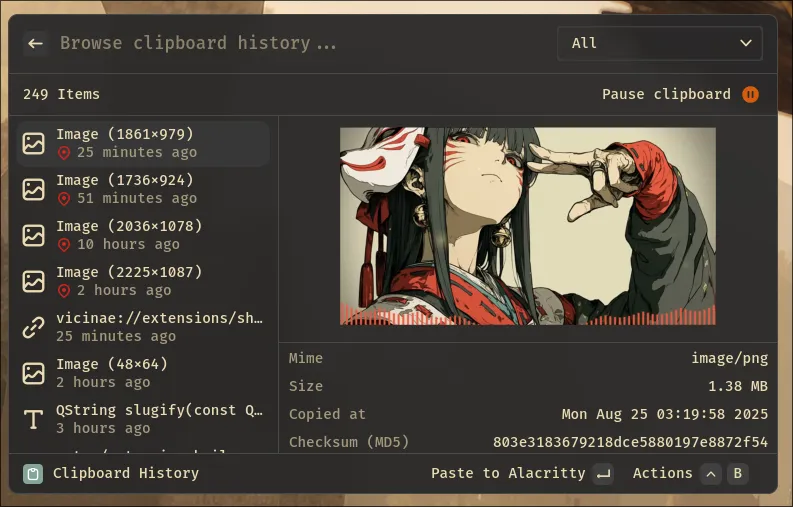
Environment Support
Clipboard behavior can vary significantly depending on the desktop environment or compositor in use. Below is a table showing which environments Vicinae currently supports.
If you'd like to contribute support for an environment that isn't yet compatible, please read this guide.
| Name | Supported | Comment |
|---|---|---|
| X11 | ✅ | |
| KDE Wayland | ✅ | Uses the wlr-data-control protocol |
| COSMIC | ✅ | Requires COSMIC_DATA_CONTROL_ENABLED=1 (see setup guide) |
| Gnome | ✅ | Using the Vicinae Gnome Extension (See installation on Gnome Quickstart) |
| Hyprland | ✅ | |
| Sway | ✅ | |
| Niri | ✅ | |
| Other Wayland compositors | - | Works if the compositor implements wlr-data-control (most do) |
Introduction
When launched, Vicinae starts a clipboard server that monitors clipboard activity in the current environment.
You can quickly check whether clipboard management is active by opening the clipboard history command.

If the option shows Pause clipboard or Resume clipboard, it means a working clipboard server is currently tracking clipboard activity.
If it displays an error instead, your environment may not be supported, or another issue may have occurred. The logs can help you pinpoint the cause.
Data Storage
The clipboard data is stored in two main places:
- The full selection data (including some alternative offers) is stored inside a directory, optionally encrypted
- The selection metadata is stored inside a specific SQLite database
How it works
At startup, Vicinae will attempt to spawn a clipboard server that can serve the current environment. What server is activated will depend on what environment you are in.
The duty of the clipboard server is to monitor the system clipboard and notify Vicinae of selection changes, so that they can be pulled in and added to the history.
The indexing logic is handled by the Vicinae clipboard service, which is environment-agnostic. More details here.
Preserving selection identity
Vicinae makes a general attempt at trying to preserve most of the selection's "identity" by also storing alternative offers if they are meaningful.
For example, this is what you get in your clipboard after "copying" a file from the Nautilus file manager:
# wl-paste -l
x-special/gnome-copied-files
application/vnd.portal.filetransfer
application/vnd.portal.files
text/uri-list
text/plain;charset=utf-8
This clipboard selection is made of 5 offers, that is, 5 different forms the selection can be requested as. All the offers may or may not contain readable data; some of them are actually used for protocol purposes.
In this example, application/vnd.portal.filetransfer is actually used to implement proper drag-and-drop behavior.
What form is to be pasted to the target application will depend on what the target application is most comfortable with, as it is free to request any form the selection is offered as.
In this case, this is generally text/uri-list, which contains a link to the file.
# wl-paste -t text/uri-list
file:///home/aurelle/wallpapers
A typical way to implement a clipboard manager is to use wl-paste in watch mode and pipe it to a program that can store and retrieve the data, such as cliphist:
wl-paste --watch cliphist store
One major drawback of this approach is that it only preserves what wl-paste deems to be the "best" offer, that is, the one that is probably going to satisfy the most applications.
While this is generally good enough, this still strips out potentially valuable information from the selection and can totally break it in some cases.
There is no good way to solve this other than to store the many representations of the data for later use.
For a number of reasons, we can't do it for strictly every offer, as it could significantly bloat the history, but Vicinae tries its best to be smart about it.
There is no general rule about how this is done because this partly depends on the clipboard server implementation, which is environment-specific.
Better selection indexing
Another advantage of preserving the selection identity is that it allows vicinae to index all text offers, even if they are not used as the primary way to represent the data.
Take an image copied from any chromium browser for instance, this is what you get in your clipboard:
# wl-paste -l
chromium/x-source-url
image/png
text/html
text/x-moz-url
While Vicinae will normally consider the image type to be the primary type of the selection, the selection will still be indexed
against the chromium/x-source-url type, which means the selection is searchable using words that may appear in the URL.
Ignored Selections
A clipboard selection can be completely ignored in any of the following circumstances:
- It contains a
vicinae/concealedoffer (mostly for internal use) - It contains a special password manager hint offer indicating that the selection is a password. One popular example is
x-kde-passwordManagerHint. - It is fully empty (clipboard clear)
- The primary offer (the offer that is used to show the data in the history) is empty.
Tagging Selections
The clipboard history command allows you to tag selections with custom keywords.
Simply activate the Edit keywords action (defaults to ctrl+E) on any selection and enter the desired keywords. These tags make it easier to locate a selection later through search.

Encryption
By default, the clipboard data is stored on disk unencrypted, but it is possible to opt into using encryption (AES256-GCM) by enabling it in the clipboard extension preferences. Note that doing so requires the system to provide a working keychain in order to store and retrieve the encryption key.
Encryption Caveats
The way the clipboard history currently works exposes the following caveats in relation to encryption:
- The selection metadata (mime type, text preview, size...) is never encrypted, as it is stored in an SQLite database and not directly on disk.
- Text content is indexed in an FTS5 SQLite virtual table, which means it's technically retrievable in its unencrypted form.
These two issues would be fixed by "simply" encrypting the SQLite database, but this comes with its own challenges, which is why this is currently not implemented.
Clear history
You can use the "Remove all" action from the clipboard history command.
It is also possible to automatically clear the history on every startup by enabling the relevant preference in the clipboard extension preferences.
History size limit
There is currently no limit as to how big the clipboard history can grow.
Note that the history view will only display the latest 1,000 entries if no search filter is given.